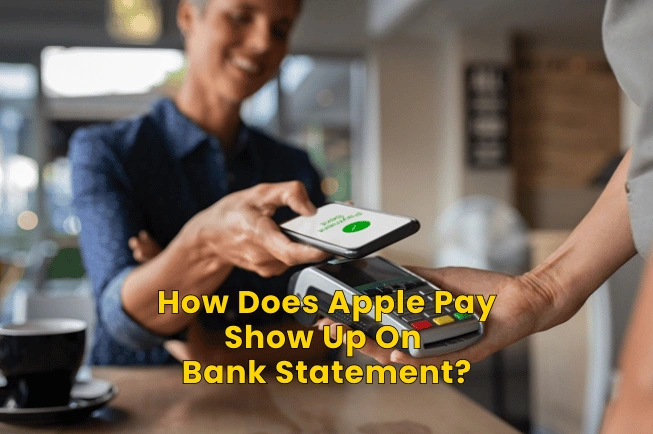
Apple Pay is a digital wallet that you can use on Apple devices. The wallet is compatible with all iPhones, iPads, Apple Watches and Macs. You can use this wallet to make secure and contactless payments in stores.
The wallets are connected to your credit or debit cards and make payments through your selected applications, on the web store, or directly to the retailer. Using Apple Pay makes the payments a lot more secure as none of your original card details are stored in the device or in the cloud.
So, Apple Pay adds another layer of protection, assigning a device account number to your wallet that will act as an intermediary between the retailer and your card. However, this intermediation is not shown on any bank statement or transaction history. Hence, the confusion.
In this guide, I will take you through the technical aspects of Apple Pay, how it securely pays for your transactions, why they don’t appear on bank statements, and how to identify transactions made through Apple Pay. Let’s get started:
How Does Apple Pay Work? – A Short Guide To Setting Up & Using Apple Pay
In this section, I will be sharing how you can use Apple Pay and how it works:
Getting Started
If you are using Apple Pay for the first time, there are some things you need to take into account before you get started. You will need an Apple Device with the latest Apple OS installed, an Apple ID, and supported credit or debit cards.
If you don’t have an Apple ID, you can create a new one. The process is simple. All you have to do is follow the on-screen instructions on your iPhone, iPad, or Mac to create an account.
Adding Card To Apple Pay
The Wallet app is preinstalled on all Apple devices. So, you don’t need to download any additional applications to use Apple Pay.
Simply go to the Wallet app from the Apple device you are using. It can be an iPhone, iPad, Apple Watch or Mac. Once you open Wallet, tap on the option that says “Add a New Card”. Enter the details of your card manually or use the camera to scan card information.
When adding a new card, you will be asked to complete a verification process. This will include verification through a registered phone number using OTP in text messages or Security Questions on call.
You can add multiple cards in the same wallet and choose one card as the default to use for payments. You can change your default card at any time or use a different one for a specific payment. Also, you can add one card on various devices and use it for payments conveniently.
Using Apple Pay
Now that your card has been added to your Wallet and verified, you can use it to make contactless payments at any store where they accept it. You might see the NFC symbol on the payment counter and there you can use your device.
You can make these payments through your iPhone, iPad, or Apple Watch. You can also use Wallet to make payments in online stores or websites when exploring them through Safari. Simply select Apple Pay at check-out to complete the payment.
Related: HBO Max Charge on Bank Statement
When making the payment, you will have to unlock your device using Face ID, Fingerprint, or Passcode.
The default card selected in your Wallet app will be used to make the payment. Although there is no transaction limit, if the payment exceeds $100, you will have to enter your card PIN on the retailer’s payment terminal.
An internet connection is not required to make these payments. Even if your device doesn’t have an internet connection, the payment will be made securely through Apple Pay.
Keep in mind that you cannot use Apple Pay to withdraw cash. If you visit an ATM, you will have to use the actual card to make a cash withdrawal.
Apple Pay Transactions
The transactions made through Apple Pay are actually made from your card with Apple Pay being the intermediary between your bank’s card and the retailer.
You can view these transactions in your Apple Pay but this option is limited only to 10 recent transactions. So, the last 10 transactions you have made using Apple Pay can be seen in the Wallet app.
If you are looking for Apple Pay transactions in a bank statement, you won’t see the word Apple Pay mentioned anywhere. So, it is not possible to know which transactions were made using Apple Pay.
The transactions will appear as normal card transactions, just like when you use a card at a retailer payment terminal or POS point to make a purchase. Hence, there is no way to differentiate between an Apple Pay transaction and a normal POS transaction on the bank statement.
Apple Device Lost or Stolen – Here’s What To Do
If you’re worried about someone using your Wallet to make a transaction after your Apple Device is lost or stolen, you can simply log in to your iCloud account and remove all cards from Apple Pay remotely.
Then you can remotely lock the device using the Find My Phone app and disable the Apple Pay function remotely. Hence, there is absolutely nothing to worry about.
Frequently Asked Questions
How does the Apple Pay transaction show on the bank statement?
Apple Pay transactions will appear just as normal card transactions on Bank Statements. There is no way to differentiate or identify them. You can open the Wallet app on your Apple device to see up to 10 recent transactions made using Apple Pay.
How do Apple purchases appear on a bank statement?
They will appear as normal transactions. Bank statements will show these transactions as if they were made using your credit or debit card at a POS terminal or retailer terminal. Hence, you won’t be able to differentiate them from the bank statement.
Are Apple Pay transactions traceable?
You can trace up to 10 recent transactions using the Wallet app on your Apple device. Other than that, Apple doesn’t retain any transaction information and the transaction remains between you, the bank or card issuer, and the merchant.
Conclusion
Summing it all up, Apple Pay is one of the most secure and advanced methods of contactless payments that allows you to make payments through your Apple device.
You can add your credit and debit cards to your Apple device and your device for payments at retailer terminals, online stores, and other places.
Although you are able to track up to 10 recent payments in the Wallet app, Apple doesn’t retain any transaction history. The transactions are directly between the bank or card issuer and the retailer or merchant. Hence, Apple Pay doesn’t appear on bank statements.
When you analyze a bank statement, there will be no way to identify whether a transaction was made through Apple Pay or whether you used your credit or debit card directly. In this way, Apple Pay transactions are not traceable through bank statements.
